- Home
- Parents
- School Apps
School Apps
What is Arbor?
Arbor is the system we use to manage all the information relating to your child/children. As a parent or carer, you have access to this system. By logging in to Arbor you can see the following about your child/children:
-
What classes they are taking each day and who their teachers are
-
What homework has been set and submitted.
-
Their attendance statistics.
-
Their behaviour statistics.
You can also update personal details, such as addresses and phone numbers and provide consents for trips, photographs and medical treatment, such as paracetamol use.
When it comes to exam time, you can view exam timetables and then see the results by viewing Tracking Point Reports. If you have more than one child at The Academy, Selsey accounts will be linked so you only need to log in once to see all children.
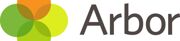
Please find a help guide to support use. Or click below.
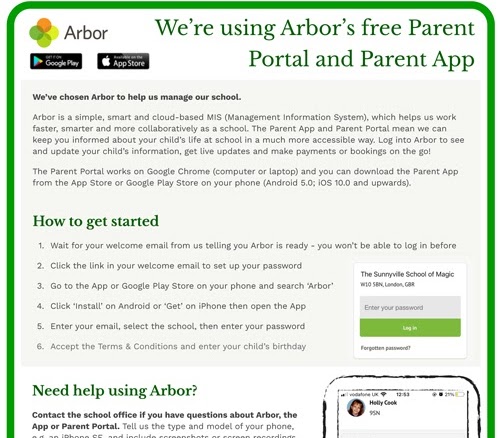
Arbor
Your login details will be automatically generated using the contact information our academy already has for you, so please make sure the details we hold for you are up to date. You can check and change these details by contacting the school office in the usual way.
Instructions on how to access Arbor have been sent to the parent/guardian emails that we have on our system.
If you haven’t received an email, please contact the school as soon as possible to make sure your details with us are correct.
Whilst there is currently no app available for students, the Arbor Parent Portal does have an app version on both iOS and Android.
- Receive Login Details from School. Go to https://the-academy-selsey.uk.arbor.sc/.
-
First-Time Login - On the login page, click “First time logging in” or “Forgotten your password”.
-
Enter Your School Email Address - Type in your school email address to locate your account.
-
Set Your Password - You’ll receive an email with a link to create a new password.
-
Create and Confirm Your Password - Follow the email instructions, choose a secure password, and confirm it.
-
Log In - Return to the login page, enter your school email and new password.
-
Access Your Dashboard - Once logged in, you’ll see your personal dashboard with your timetable, assignments, and other school information.
Note: The Arbor Student App works on Android phones (Android 5.0 or later) and iPhones (iOS 15.1 or later). You can also access Arbor through a web browser on phones, tablets, or other devices.
-
Download
Install the Arbor Student App from the Apple App Store or Google Play Store. -
Log In
Open the app and log in using the details provided by the school. -
Set Up Biometric Login
Enable fingerprint or Face ID for quicker future access.
Sparx Learning

Sparx Learning is an online platform used at The Academy, Selsey, for setting Maths, English and Science homework. Students complete tasks based on their previous in-class learning.
Sparx adapts the number and difficulty of tasks for each student, tailoring learning to their level over time to develop skills and build confidence.
Sparx Maths https://selectschool.sparx-learning.com/
-
Delivers personalised weekly homework aligned to the school’s scheme of learning.
-
It has a built-in 5-year curriculum for Y7 to Y11 with thousands of questions and worked examples.
-
Evaluated by the University of Cambridge, showing positive impact.
-
Teachers and parents can monitor progress, see analytics, etc.
Sparx Reader https://sparxreader.com/
- A digital reading / literacy platform. Students take a reading assessment to determine their level, then are assigned e-books appropriate for them.
-
During reading, students periodically pause to answer comprehension (multiple choice) questions. Points (SRP = Sparx Reader Points) are earned based on reading accuracy.
-
Teachers get visibility into completion, accuracy, and can identify students who are struggling.
-
Features to support diverse readers (e.g. definitions, overlays, accessibility) are built in.
Sparx Science
-
Offers a science platform, presumably with interactive content, practice, and assessments.
- Click on "Login."
-
Enter the school name: "The Academy, Selsey."
-
Log in as a student using your Google school email address or using your Sparx username and password
-
Once completed, you will be able to access all your homework.
Seneca
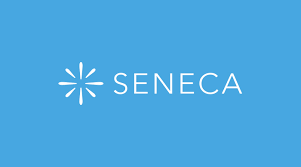 Seneca is an online learning platform. Your teachers will set you quizzes and activities to complete for your weekly homework. This will support and develop your knowledge retrieval.
Seneca is an online learning platform. Your teachers will set you quizzes and activities to complete for your weekly homework. This will support and develop your knowledge retrieval.
You can use your Chromebook, laptop, or another electronic device that you have at home to access Seneca.
-
To log in to Seneca, please navigate to the login page. (https://senecalearning.com/en-GB/) Click the ‘Continue with Google’ button, then enter your usual school email address and password.
-
Once you have completed your Seneca quiz, your teacher will be able to see your results and use this information to plan your upcoming lessons.
ParentPay
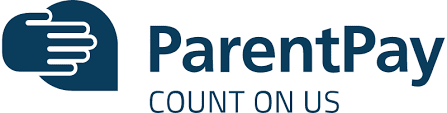
School Meals, uniform, and trips can now be paid using ParentPay.
The office will send you a code to get started but here is some support to get you going.
GSuite
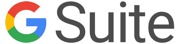 We use this for ICT and students works
We use this for ICT and students works
Google Account Information & Password Reset
Usernames for Year 7 and Year 8 are in the following format 23IntialSurname@tas-tkat.org. Example: for John Smith it would be 23JSmith@tas-tkat.org
Usernames for Years 9-11 are in the following format 19SurnameIntial@tas-tkat.org. Example: for John Smith it would be 19SmithJ@tas-tkat.org.
The number at the start of the email address is representative of the year their year started the school in Year 7.
Year 7 - 25
Year 8 - 24
Year 9 - 23
Year 10 - 22
Year 11 - 21
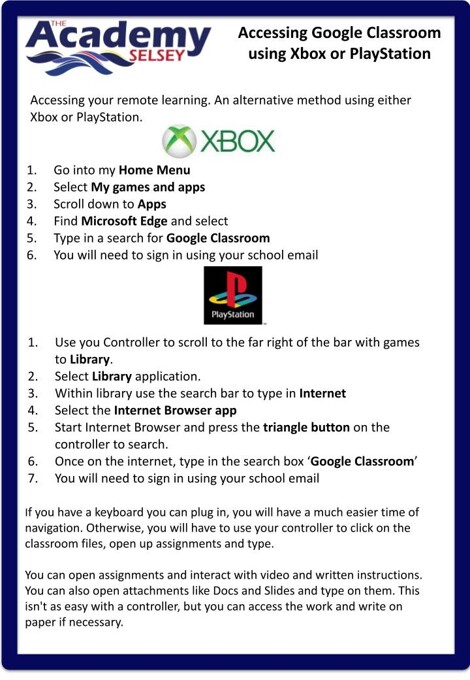
Instructional Videos
Please videos below showing how to do various tasks in google recorded by the teachers to help the students and parents.
How to upload photo to google drive
Uploading working and assignments to Google Classroom
